How to enable Start Screen Animation on Windows 8
Windows 8 Start screen supports animation. By default the animation is disabled. You can enable by setting the value of registry key.
Follow below steps to enable the start screen animation:
- Start the registry editor. You can start it by executing command "regedit" in run prompt or command prompt.
- Now in registry editor traverse to the folder (key) HKEY_CURRENT_USER\Software\Microsoft\Windows\CurrentVersion\ImmersiveShell\Grid.
- Under Grid folder (Key) create the DWORD value "Launcher_SessionLoginAnimation_OnShow " and set its value to 1.
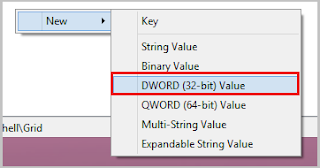
You can also control animation with some additional values :
- Launcher_SessionLogin_Icon_Offset - Use this DWORD to set the offset for user picture shown at Start Screen.
- Launcher_SessionLogin_IconText_Offset - Use this DWORD to set the offset for user name shown at Start Screen.
- Launcher_SessionLogin_IndividualTower_Offset - Use this DWORD to control the far left corner of Start Screen from where Tiles will fly during animation.
- Launcher_SessionLogin_Tower_Offset - Use this DWORD to control the right position from where Tiles slides to their regular positions.

Comments
Post a Comment