How to disable switching between the recent apps on Windows 8
Recent app thumbnail is shown in image below.
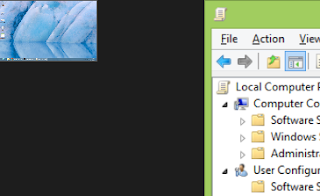
If you want you can disable the turn off the switching off between the recent applications using the group policy editor.
You can launch the local group policy editor by executing command "gpedit.msc" on Run windows or command prompt.
Once the Local Group Policy Editor is open, on the "Local Computer Policy" tree traverse(expand) to:
User Configuration -> Administrative Templates -> Windows Components -> Edge UI
Now double click the Setting "Turn off switching between recent apps" and set its value to Enable, and click Apply and OK.
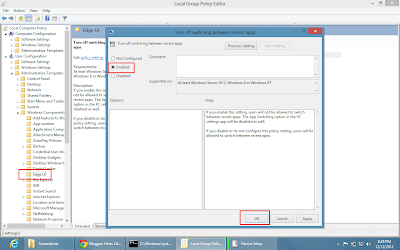
Comments
Post a Comment